Bluetooth options are available from the FlashPro window under the Bluetooth tab.
Bluetooth Options
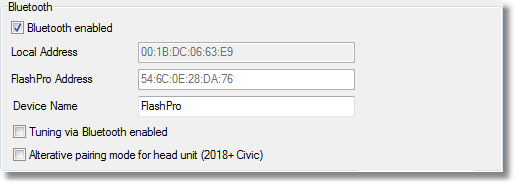
Bluetooth enabled - enables or disables Bluetooth on the FlashPro.
Local Address - the Bluetooth address of the Bluetooth Radio on the laptop. If this is blank, then either there is no Bluetooth Radio available or a Bluetooth Stack other than Microsoft is being used.
FlashPro Address - the Bluetooth address of the Bluetooth Radio on the FlashPro.
Device Name - the FlashPro Bluetooth name. Note that many devices do not show the name until after the connection is made or use a generic name such as 'Server'.
Tuning via Bluetooth enabled - if checked then it is possible to datalog and change some settings over Bluetooth using the laptop. Uploading is not supported.
Alternative paring mode - if checked then the FlashPro will show as a phone in order to pair to some vehicle head units / radios. See Bluetooth Vehicle Pairing
Bluetooth Security
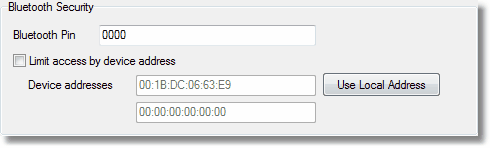
Bluetooth Pin - this is the PIN code which usually must be entered from a mobile device or laptop when connecting to the FlashPro. Note that Windows can try to connect up to three times without asking for a PIN code, which fail, before asking the user for a PIN code. Connections made under Bluetooth Low Energy do not use PIN codes; therefore Tuning via Bluetooth is disabled for Bluetooth Low Energy.
Limit access by device address - this will limit connections to the FlashPro to those listed under 'Device Addresses'. This is the most secure option.