The graph window displays sensor values either while recording, or while reviewing a previous recording ('datalog').
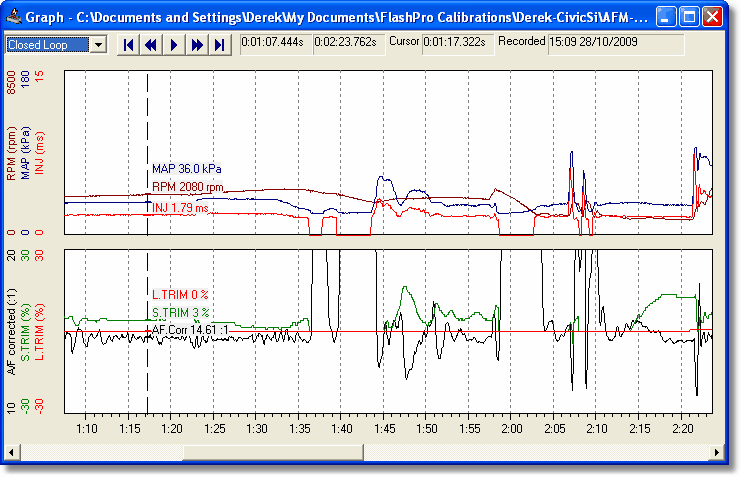
The graph may be scrolled using the scroll bar at the bottom of the window. A cursor may be positioned on the screen by left-clicking on the graph window. This will change the sensor values displayed in the Sensors Window.
Graph Templates
The graph window displays sensors based on pre-defined graph templates. These templates specify the number of sub-graphs on the graph window, and the sensors in each sub-graph. For more information see the Graph Templates Window
Graph Menu
Additional graph functions may be accessed either from the Graph menu, or by right clicking on the graph window.

Zoom In - zooms the graph in centered on the cursor.
Zoom Out - zooms the graph out centered on the cursor.
Zoom Full - shows the full datalog on the graph window.
Next Template - selects the next graph template.
Previous Template - selects the previous graph template.
Define Templates - opens the Graph Templates Window
Add, Edit, Delete Comment - see Datalog Comments
Keyboard Navigation
The keyboard can be used to alter the cursor position.
Home - places the cursor at the start of the datalog.
End - places the cursor at the end of the datalog.
Page Up - moves the cursor left by the viewable width of the datalog.
Page Down - moves the cursor right by the viewable width of the datalog.
Left Arrow - moves the cursor left (backwards in time) by one second.
Right Arrow - moves the cursor right (forwards in time) by one second.
Shift - changes the left and right arrow step from 1 second to 10 seconds.
Ctrl - changes the left and right arrow step from 1 second to 0.1 seconds.
Shift + Ctrl - changes the left and right arrow step from 1 second to 0.01 seconds.
Datalog Playback
Datalogs may be re-played by using the playback controls in the Graph window, or from the Datalog menu.
![]()
Datalog Additional Menu
![]()
An additional datalog menu shows information, load, save, close, close all and calibration operation.
Datalog Information
Information about the datalog - date and time the datalog was made, channels included in the datalog.
Datalog to Calibration Matching
Datalogs can be matched with the calibration in the ECU, with some limitations. The datalog menu 'calibration' will open the associated calibration if the calibration can be determined.
Calibrations are assigned two identifiers - a unique number for each calibration and also a number that changes with the contents of the calibration. These numbers are recorded in each datalog, either made on the FlashPro or recorded in FlashProManager. The combination of the unique and content numbers can be used to link a datalog to a calibration.
The limitations are that the calibration has to have been opened in FlashProManager on the same laptop and also uploaded to the FlashPro and ECU before the datalog was made.