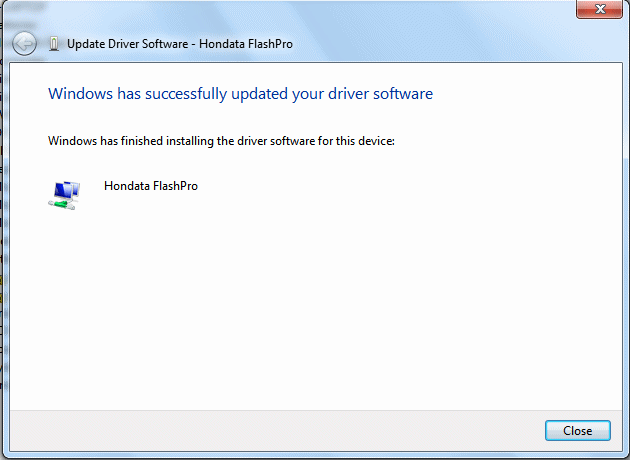Sometimes Windows will not automatically install the USB drivers, or if the FlashPro has been plugged into the PC before the software is installed, the FlashPro will be disabled by Windows. In this case you need to manually install the USB drivers.
| 1. | Open the control panel using Windows key and Pause-Break. |
| 2. | Open the 'Device Manager'. |
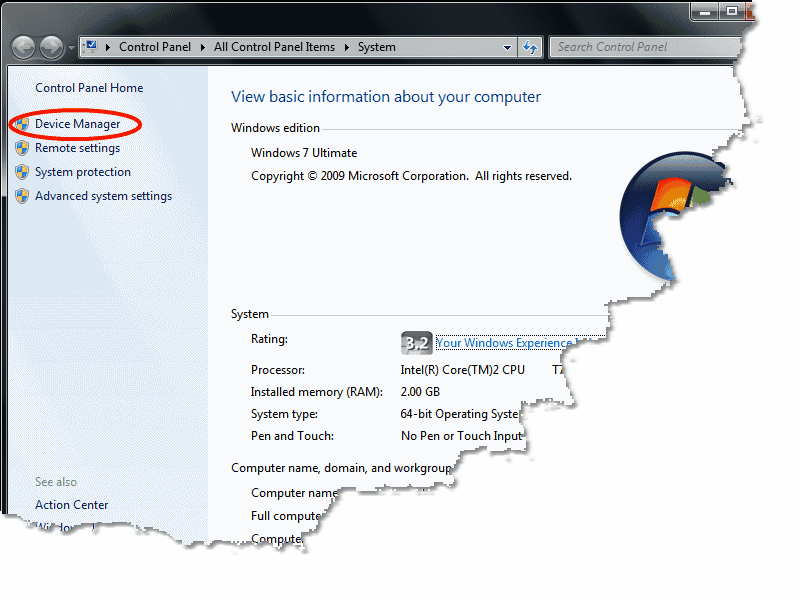
3. Right click on 'FlashPro' (FlashPro may be listed under "ECU Hardware (Hondata) or 'Other Devices') and select 'Update Driver Software...'.
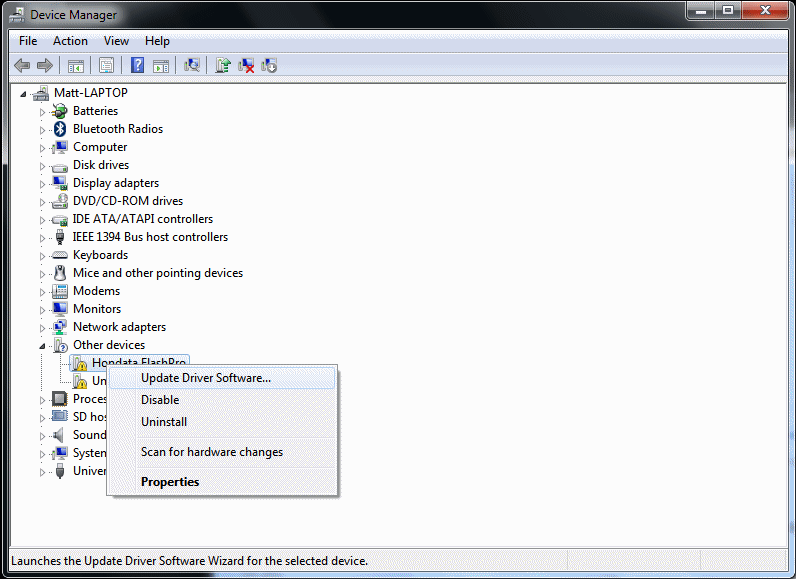
4.Select 'Browse my computer'.
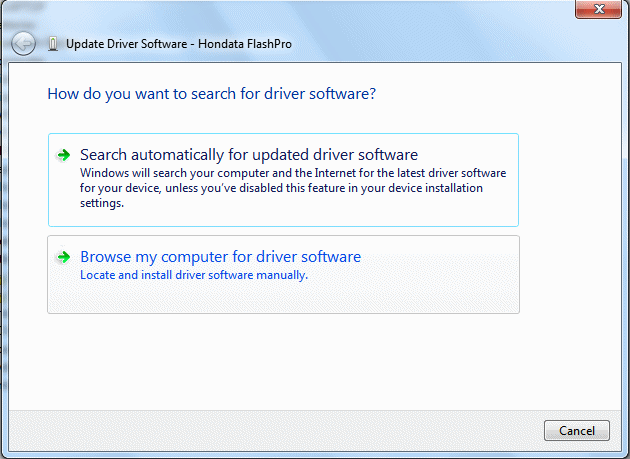
5. Tell Windows to look in the FlashPro installation directory. Normally this will be 'C:\Program Files\FlashPro\Drivers' (Windows 7 32-bit) or 'C:\Program Files (x86)\FlashPro\Drivers' (Windows 7 64-bit).
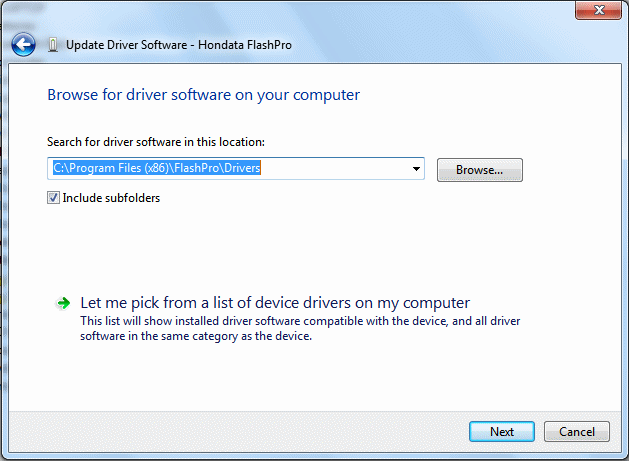
6. Confirm that you want to install the drivers.
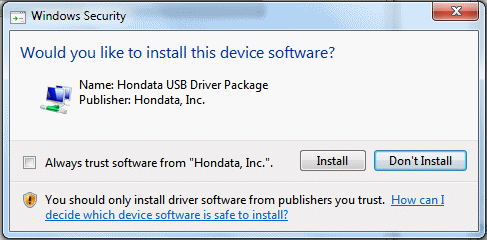
7. Windows will install the drivers.