The calibration window allows calibration parameters to be edited.
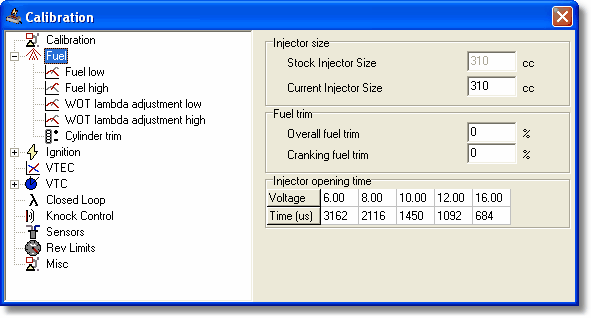
Note that different vehicles and calibration types will have different calibration parameters which may be edited.
Calibration Parameter Groups
Parameter Default / Changed Indicator
Each parameter in the Calibration window has an indicator to show if the parameter has been changed from the factory setting, or has been changed during the current editing session.
A parameter which is unchanged from the factory default is shown without an indication marks.
![]()
A parameter which has been edited is shown with a red dot on the left of the parameter.
![]()
A yellow dot indicates that the parameter has been changed from the default setting during a previous editing session.
![]()
Table Right Click Editing
Editing function for tables shown in the calibration window may be shown by right clicking on the table.
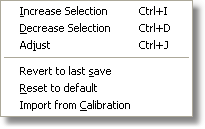
Increase Selection, Decrease Selection and Adjust change the currently selected values.
Revert to last save resets the table values to the last time the calibration was saved, or to values from when the calibration was loaded, if the calibration was not saved in the current session.
Reset to default resets the table values to the default values for the vehicle type.
Import from Calibration allows the table to be imported from another calibration.
2D Graphs
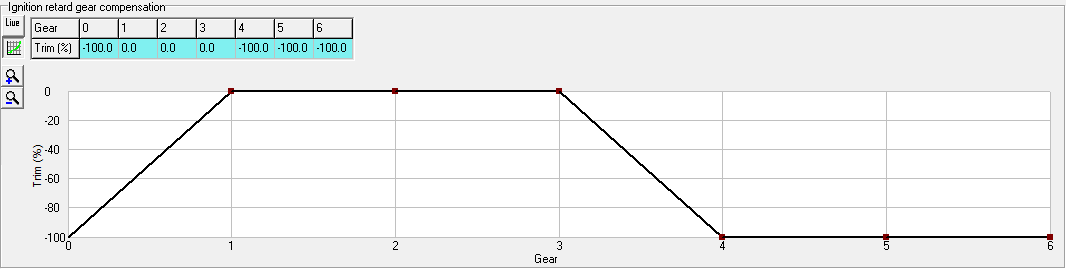
Each table in the calibration window has the option of being displayed on a 2D graph.