Values in the Table Window may be highlighted to show editing changes, with different colors used for values which have decreased and increased. By default, values which have been decreased are shown in green; values which have increased are shown in red. This makes it easy to identify what values have been changed when editing a table.
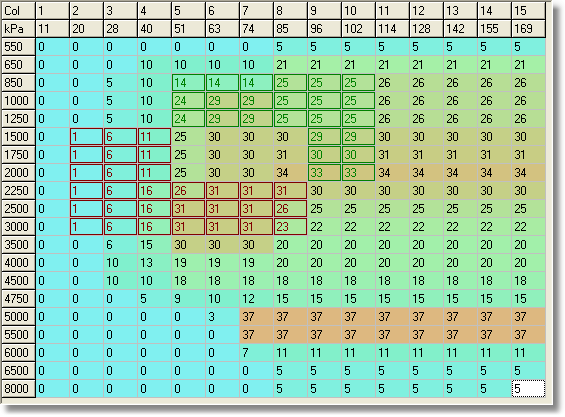
The comparison values used for highlighting are set when a calibration is loaded or saved. Thus saving a calibration will reset the highlighting.
Changed Value Highlight may be switched on or off, and the highlight color changed under General Settings.