The table window contains the main tables from the ECU - ignition and fuel.
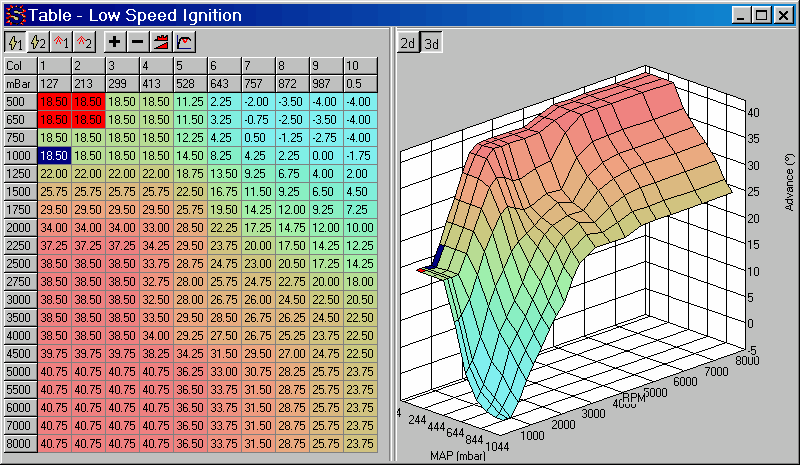
Option Area
The area at the top of the table window has a toolbar which selects which table is shown in the table window. These button functions are also available from the 'View' menu.
Table - The first four buttons determine which table is shown - low speed ignition, high speed ignition, low speed fuel, high speed fuel.
Increase / Decrease - The next two buttons increase or decrease the current selecting in the table.
Interpolate - Uses linear interpolation to smooth the selected cells. Either one dimensional or two dimensional interpolation will be used depending on the number of cells selected.
Smooth - Smooths out large changes in values for the selected cells.
Graph Type - These buttons select either the 2D or 3D graph.
It is also possible to increase and decrease cell values while datalogging by using the Increase Current Cell and Decrease Current Cell menu options. The cell is determined from the current load and rpm.
Grid View
The area on the left of the table window shows a numerical representation of the current table.
Selecting Cells
| • | The mouse may be used to select multiple cells by clicking and dragging. |
| • | The arrow keys may be used to select a single cell, or with conjunction with the space bar, select a number of cells. |
| • | The menu item 'Select All' (Ctrl+A) selects all the cells in the table. |
| • | Clicking on the topmost row will select all the cells in the column. By clicking and dragging on the topmost column, a number of columns may be selected. |
| • | Similarly, clicking on the leftmost column will select all the cells in the row. By clicking and dragging on the leftmost column , a number of rows may be selected. |
| • | 2D Graph: The left mouse button may be used to select a range of cells. |
| • | 2D & 3D Graph: Shift + left mouse button will select a row. |
| • | 2D & 3D Graph: Control + left mouse button will select a column. |
Editing Cells
| • | Individual cell values may be altered by selecting a single cell, and typing a new value. |
| • | Multiple cell valves may be altered by selecting a range of cells, then using the Adjust Selected Values window (Ctrl+J) to alter the selected cells. |
| • | In a similar fashion, Ctrl+I and Ctrl+D will increase and decrease the selected cells. To change the default increase and decrease amount see the Settings Window. |
| • | 2D Graph: The left mouse button may be used to drag the cell value higher or lower. |
Changing Load and Rpm Indices
| • | The Load and Rpm indices may be altered by right clicking on the load/rpm value, then entering a new value. Note that the index values must always increase from the origin. See Changing Table Index Values |
Right Click Editing
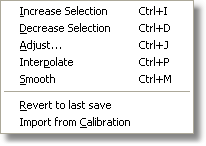
Right clicking on the table allows the current selection to be edited.
Increase Selection, Decrease Selection, Adjust, Interpolate and Smooth change the currently selected values.
Revert to last save resets the table values to the last time the calibration was saved, or to values from when the calibration was loaded, if the calibration was not saved in the current session.
Import from Calibration allows the table to be imported from another calibration. Note that the table load and rpm indexes will also be imported, which will affect all tables which share those indexes.
Graph View
The right side of the table window contains a 2D or 3D representation of the current table. Mapping points on the 2D graph may be altered by clicking on the rectangles and dragging up or down. On the 3D graph clicking will select an area on the Grid View.
Also see Lambda Overlay for details on how to overlay the lambda readings over the fuel table.